How to develop GUI on desktop using JavaFX
JavaFX (API is here) is used to design GUI on desktop (first released in Dec 2008), mobile and embeded systems (Raspberry Pi?). The current long-term-support version is JavaFX17 (the one I used). This post is for desktop. Developing softwares are not easy, but they follow certain patterns, knowing the patterns can speed up the development.
JavaFX follows MVC design pattern, which is a design pattern that describes how to build models, views and controllers. The model is the data, the view is the user interface, and the controller is the logic. The model is usually a class, the view is a class (or an FXML file), and the controller is the class that handles the user interaction.
These are all based on my understanding so let me know if there are mistakes and I will fix them.

Of course, you also need JAVA installed(at least Java 8). Recent Java SDK already contains JavaFX, but it’s not bad to try latest features in new JavaFX release. My configuration:
- MacOS Catalina
- Eclipse 2021-09
- Java 14
- JavaFX 17
Before you start
- Install e(fx)clipse from Eclipse Marketplace to speed up the development.
- Download SceneBuilder from here. We can use it to design GUI by simply dragging the components instead of writing every line of code. (similar to the
Designview for*.xmlin Android Studio orCanvasview in Xcode) - In Eclipse Preferences has one section for JavaFX, you can specify SceneBuilder executable location as well as JavaFX classpath and other options.
Debugging using Alert
Alert alert = new Alert(AlertType.ERROR);
alert.setTitle("Error");
alert.setHeaderText("your header");
alert.setContentText("your content");
alert.showAndWait();
All programs starts from Main
GUI app is not like an app in Terminal. An app in terminal accepts input and prints the output, quite often it only runs once and exits.
GUI app needs to keep the window open and waits for users to interact with it. To keep the window open, GUI apps need to keep an event loop running, think of it as a function which is called repeatedly and quickly to draw the window on screen. This is usually handle by the framework, in JavaFX, it means calling launch(args) in your main function.
public static void main(String[] args) {
launch(args);
}
In Android(Android Studio) or iOS(XCode) development, similar function is implicitly called (you may not even see the main function at all).
First window
JavaFX uses start() (onCreate() for Android) to mark the start of the event loop. It is the place where you load your datas and display your startup window. Like other GUI frameworks, JavaFX can load window from configuration file (*.fxml files for JavaFX), these XML files can also be directly modified using SceneBuilder, after you install e(fx)clipse, just write click on the fxml file and ‘OpenInSceneBuilder’.
public void start(Stage primaryStage) {
// handle data loading locally or remotely
// ...
// display startup window
AnchorPane root = FXMLLoader.load(getClass().getResource("startup-window.fxml"));
// or
// Parent root = FXMLLoader.load(getClass().getResource("startup-window.fxml"));
// or
// FXMLLoader fxmlLoader = new FXMLLoader();
// fxmlLoader.setLocation(getClass().getResource("startup-window.fxml"));
// AnchorPane root = fxmlLoader.load();
// usually a view(i.e., scene/fxml file) is linked with an controller, do stuffs with loginController, e.g. reuse the window
LoginController loginController = loader.getController();
loginController.setStage(primaryStage); // reuse the window
// show the scene (i.e., content)
Scene scene = new Scene(root);
primaryStage.setResizable(false);
primaryStage.setScene(scene);
primaryStage.show();
}
Procedure
- Load root pane from
fxmlfile. - Create scene from root pane.
- Set scene to stage and show stage.
Keys
- One
fxmlto one controller is the easiest way to organize the project.
Bonus: do something before quitting the app.
primaryStage.setOnCloseRequest(event -> {
// handle data saving locally or remotely
// ...
System.exit(0);
});
Transitions to other windows
A stage corresponds to one window, so whenever you create a new stage, a new window will open. You can also reuse the same stage by passing it to other controllers, see First Window.
- Stage: a window
- Scene: the content in the window
// Step 1. acquire the stage
// create new stage
Stage stage = new Stage();
// or use current stage, see [First Window] section
// Step 2. transit
XMLLoader fxmlLoader = new FXMLLoader();
fxmlLoader.setLocation(getClass().getResource("startup-window.fxml"));
AnchorPane root = fxmlLoader.load();
stage.setScene(new Scene(root));
stage.setResizable(false);
stage.show();
Common Layouts and Controls
Design your own layout using SceneBuilder is easy and fast, however, there are two special layout that usually need extra care, they are so common such that every UI framework has built-in layouts for them with high performance:
- Table View (One example is ListView in JavaFX)
- Tile View (TileView in JavaFX)
To combine them together with other self-designed layouts:
- Tab View (TabView in JavaFX)
- AnchorPane
- SplitPane
- GridPane
- Accordion (which allows to expand and collapse panes)
- Group
- Region
- Canvas
- Scene
- …
And a program usually uses only a few kind of controls, there are otheres, but usually it’s just some similar things based on these:
- Button
- Label
- Checkbox
- DataPicker
- ProgressBar
- TextField or TextArea (depends on whether you need input one line or mutiple lines)
- ImageView
- VideoView
- WebView
These standard things are defined in every UI framework, in JavaFX is would be javafx.scene.layout and javafx.scene.control.
ListView (one table view in JavaFX)

ListView let you display a list of items.
- Add a ListView control
listViewin your FXML file (e.g. use SceneBuilder). - Add
fx:idto the ListView. - In the controller class:
// Assume User class is defined
// Get data (local/remote) and save it into an `ObservableList<Object> list`.
userList = get_data(); // ObservableList<User>
// set content of each row
listView.setItems(userList); //set items
// find exactly which string to show for the item
userList.setCellFactory(new Callback<ListView<User>, ListCell<User>>() {
@Override
public ListCell<User> call(ListView<User> userListView) {
return new ListCell<User>() {
@Override
protected void updateItem(User item, boolean empty) {
super.updateItem(item, empty);
if (item != null) {
setText(item.getUserName()); // find the property in User class to show
} else {
setText(null);
}
}
};
}
});
listView.getSelectionModel().select(0); // select the first item
// click one row
userList.getSelectionModel().selectedItemProperty().addListener(
(observable, value1, value2) -> {
if (value2 != null) {
userName.setText(value2.getUserName());
} else {
userName.setText(null);
}
}
);
// get selected item
User selectedUser = listView.getSelectionModel().getSelectedItem();
TilePane
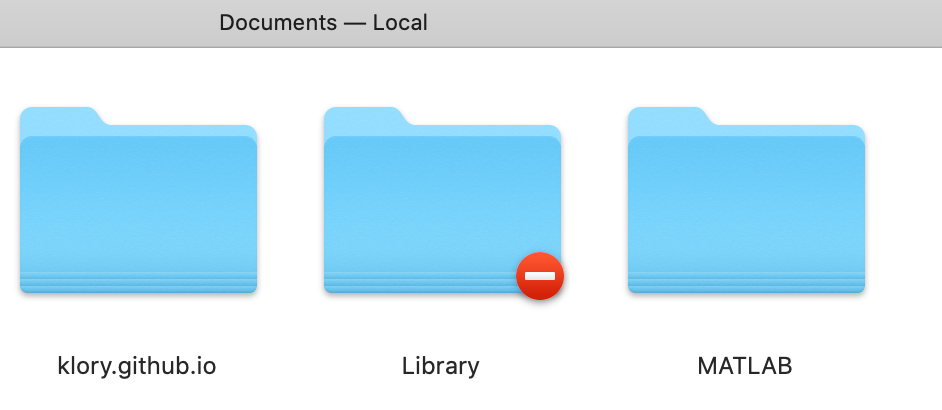
// Assume a TilePane is created as tilePane
@FXML TilePane tilePane;
List<Model> list = new ArrayList<Model>();
List<ViewController> controllers = new ArrayList<ViewController>;
public void refresh() {
tilePane.getChildren().clear();
// get data
list = reload_data();
// show data
for (Model model: list) {
// load view for the object
oneTileView = load_view(); // from FXML file as shown before is one way
ViewController oneTileViewController = load_controller();
oneTileViewController.setModel(model);
controllers.add(oneTileViewController);
// add click event for each tile
oneTileView.setOnMouseClicked(e -> select(oneTileViewController));
tilePane.getChildren().add(oneTileView);
}
}
public void select(ViewController ctrl) {
// do something
}
TabView
